Since launching the final version of Chrome 3 I went down and put it as your default browser to try a few days, and the truth is that I was surprised how well it walks (compared to previous versions), but that is for a separate post that it will come in a few days.
 |
| google chroom shortcut keys |
This post is to pass on top
secret data taken from the pages themselves Google Chrome Help (?) With the
list of all the keyboard shortcuts that can be used in the browser. Shortcuts
are a round trip, once we got used to them you can not stop.
Shortcuts windows and tabs
Ctrl + N
|
Open a new window
|
Ctrl + T
|
Open a new tab
|
Ctrl + Shift + N
|
Open a new window in incognito mode
|
Ctrl + O and select a
file
|
Opening a file from your computer
in a Google Chrome window
|
Press Ctrl and click a
link
|
Open link in a new tab in the
background and remain in the current tab
|
Press Ctrl +
Shift and click a link
|
Open link in a new tab and switch
to that tab
|
Press Shift and click a
link
|
Open a link in a new window
|
Alt + F4
|
Close the current window
|
Ctrl + Shift + T
|
Reopen the last tab you've closed; Google Chrome remembers the
last ten tabs you've closed.
|
Drag link to tab
|
Open link in specified tab
|
Drag link to space between tabs
|
Open link in a new tab in the
specified position
|
Ctrl + Ctrl + 1 - Ctrl +
8
|
Go to the tab with specified
position number. The
number corresponds to the order of the tab position.
|
Ctrl + 9
|
Go to the last tab
|
Ctrl + Tab or Ctrl +
Page Down
|
Go to the next tab
|
Ctrl + Shift + Tab or Ctrl +
Page Up
|
Go to the previous tab
|
Ctrl + W or Ctrl +
F4
|
Close current tab or pop-up
|
Alt + Home
|
Open the home page
|
Shortcuts in the address bar
Writing a search term
|
Perform a search using the default
search engine
|
Write the part between
"www." And ".com" web address and press Ctrl +
Enter
|
Add www. and .com at the entrance to
the address bar to access this address
|
Enter Keyword or associated with a
search engine URL, press Tab,and then type a
search term
|
Perform a search using the search
engine associated with the keyword or URL. Google Chrome tells you to
press Tab if it recognizes the
search engine you want to use.
|
F6 or Ctrl +
L or Alt + D
|
Highlight the contents of the
address bar
|
Write a web address and press Alt + Enter
|
Access the web address in another
tab
|
Shortcuts to use Google Chrome features
Ctrl + B
|
Show or hide the bookmarks bar
|
Ctrl + Shift + B
|
Open Bookmark Manager
|
Ctrl + H
|
View the History page
|
Ctrl + J
|
See the Downloads page
|
Shift + Esc
|
View the Task Manager
|
Shift + Alt + T
|
Focus on the toolbar. Use the arrow to the right
and left to scroll through the different areas of the bar.
|
A direct Acceses on websites
Ctrl + P
|
Print this page
|
Ctrl + S
|
Save the current page
|
F5
|
Reload current page
|
Esc
|
Stop loading the page
|
Ctrl + F
|
Open the box that allows you to
search the page
|
Click the center button or rotate
the mouse wheel (only available in English on Google Chrome
Beta ).
|
Activate automatic scrolling. As you move the mouse, the
page automatically scrolls according to the direction of the mouse.
|
Ctrl + F5 or Shift
+ F5
|
Reload current page, ignoring
cached content
|
Press Alt and click a
link
|
Download the content of the link
|
Ctrl + G or F3
|
Find the next match for your input
in the search box on the page
|
Ctrl + Shift + G or Shift
+ F3
|
Find previous match for your input
in the search box on the page
|
Ctrl + U
|
View source
|
Drag a link to bookmarks bar
|
Add link to Bookmarks
|
Ctrl + D
|
Add the current web page to
Bookmarks
|
Ctrl ++ or press Ctrl and scroll
the mouse wheel up
|
Enlarge the text size of the page
|
Ctrl + - or press Ctrl and scroll
the mouse wheel down
|
Reduce the size of text on the page
|
Ctrl + 0
|
Restore normal text size of the
page
|
A direct text Accesses
Highlight content, then press Ctrl +
C
|
Copy content to the clipboard
|
Place the cursor in a text field
and press Ctrl + V or Shift + Insert
|
Paste the current clipboard
contents
|
Place the cursor in a text field
and press Ctrl + Shift + V
|
Paste the current clipboard
contents unallocated format
|
Highlight content in a text field
and press Ctrl + X or Shift + Delete
|
Delete the content and copy it to
the clipboard
|
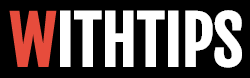
0 comments:
Post a Comment
Comments About Blog Post