In this tutorial I will explain how to add a gadget to
include social networks where we can find all the readers of our blog.
For the tutorial example where this will create a gadget
show icons of social networks where we can find blog readers and a link to your
user profile. In this example the social networks that will include are:
1. Twitter
2. Facebook
3. Google+
4. Linkedin
5. Youtube
6. metroblog
| Social media plugin |
The gadget blogger social networks will be as follows in
your blog:
Example: Create gadget in our Blogger with social networks
we use. When a reader of our blog, click on any of the icons of our profile
page is displayed.
Step 1 We went to the section of our design blogger.
Step 2 At this time a page displaying a visual
representation of our blog is displayed opens.
Step 3 For the current example I created the social
networking gadget on the right side panel, in that panel click on the Add a
Gadget.
Step 4 At this point a window where you can select the type
of gadget you want to add appears.
Step 5 Under the Basics tab select the option HTML /
Javascript
Step 6 When selecting this option a page where you configure
the gadget social networks opens as
follows:
- Title: Write the title you want to be displayed when
viewing the gadget social networks. In my case I put "Follow me on social
networks."
- Content: Space for putting the HTML code that we want to
show the gadget in social networks, in our case we put the following:
// Icono y link a tu perfil de twitter
<a href=' URL twitter ' target='_blank'><img
alt='twitter'
src="https://blogger.googleusercontent.com/img/b/R29vZ2xl/AVvXsEgbCdO9-dSIH2RYDzI2NE5yw2Jg8I6umTEKMtgCNyqtZuKYash3BadsJlT0mzMpsOMvF7-ycP7JvgD4zCDXKR6pd819D5EdmU6gM9skvzQwi70tQNNBZ6BUZ7-BIOi9qLxK-9HTw3XBofw/s0/twitter.png"
title='twitter'/></a>
// Icono y link a tu perfil de facebook
<a href=' URL facebook ' target='_blank'><img
alt='facebook'
src="https://blogger.googleusercontent.com/img/b/R29vZ2xl/AVvXsEj8hLkl8-WZqfNZrlAhoY0AoxS7HdjzXfKco2buVYFmeJ_qPf_zgK7AYFmk6tZ4KvBF6j2BSESvDqlmFJWaAkXDHsrD98fjKQGRd4mJ4PqVojXfqj87VfbPRyU1zpj_54y9ycsDa9R0scA/s0/facebook.png"
title='facebook'/></a>
// Icono y link a tu perfil de google+
<a href=' URL google+ ' target='_blank'><img
alt='google plus' src="https://blogger.googleusercontent.com/img/b/R29vZ2xl/AVvXsEhb5y9ZuU_8djO_vPW961gTXRo7fXAvje5L4HnQYdZd0H1oL8XXEQ7TJ3r-3i4NqbV4F9YkiY5ysz38RMLGTBwveAOaKvNwkZT-fAcDbohejC82Pu6CNNC1fKXhci88lDCAyWIGj9pkkpw/s0/gplus.png"
title='google plus'/></a>
// Icono y link a tu perfil de Linkedin
<a href=' URL linkedin ' target='_blank'><img
alt='linkedin' src="https://blogger.googleusercontent.com/img/b/R29vZ2xl/AVvXsEjFKbqXllexE0TFJAXQwVsvFwDdfodxIRCL_gpLe-77V9E0mRlVo4X-eMtgWTuaXNWC84f_cSU9hGEg2hktjqK4mqyMzEFCSWMHBUfDBEbytMW1j0Cx0pqvbTtqCCfjVV3I9Amqr2xf1Xg/s0/linkedin.png"
title='linkedin'/></a>
// Icono y link a tu perfil de Youtube
<a href=' http://www.youtube.com/user/masetru '
target='_blank'><img alt='Youtube'
src="http://static.tiendy.com/shops/mimomimascota/theme/assets/icono_youtube.png"
title='Youtube'/></a>
// Icono y link a tu perfil de Metroblog
<a href=' http://NombreUsuario.metroblog.com/ '
target='_blank'><img alt='Metroblog'
src="http://blog.mp3.es/wp-content/uploads/2013/03/metro-last-light.png"
title='Metroblog'/></a>
In the above code you will have to replace the text URL
twitter, facebook URL, URL URL linkedin google + and the URL of your profiles
on each of these social networks.
We could customize the gadget code social networks in many
ways, I will propose the following:
- Customize the contents of the meta tag title .
- Modify the contents of the meta tag alt .
If you enjoyed the article on
adding social networking gadget blogger you can visit one of our sponsors, with
this you will help me keep the blog and can write more articles.
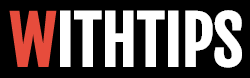
0 comments:
Post a Comment
Comments About Blog Post