If you use Skype you have possibly raised to have two or more accounts to separate contacts in different areas such as work and family, so that only locate you when you interested. Until now the problem is that you could not be connected in both accounts at once, but now Multi Skype Launcher Skype can be connected with several accounts at once. The latest available version of Multi Skype Launcher is 1.8. We tell you the details below and we provide the download link at end of article.
| Multiple Skype |
This program is freely available. It is a simple and easy to use, it provides a good chance to experience with Skype. To find a window open with four options: Launch, Add, Edit and Delete. Up advertising from another program in the same house, the G-Recorder, which can become a little annoying is located. Clicking Add, begin to add the accounts that have Skype. You have to write the user name and password Skype, and gives you the options of self Jump to content Log when you start Windows and run Skype minimized.
From Add you can add the accounts you want, that will be reflected in the list of the central box of the program. Once we have them, we just have to select the one you want to start and give launch. Skype will automatically start with the account opening. Now we can choose any other account, and likewise giving launch Skype will run in a window with a second selected account. Thus we can have several windows of Skype, each with a different account.
| Using multiple Skype accounts |
If you have multiple microphones and multiple accounts, allows simultaneous calls simultaneously even with multiple webcam. It is in English and is available for operating systems Windows XP, Vista 7,8 and 10. In short, we face a very useful tool, although simple, perfectly fulfills its mission.
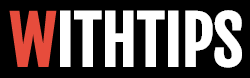
0 comments:
Post a Comment
Comments About Blog Post